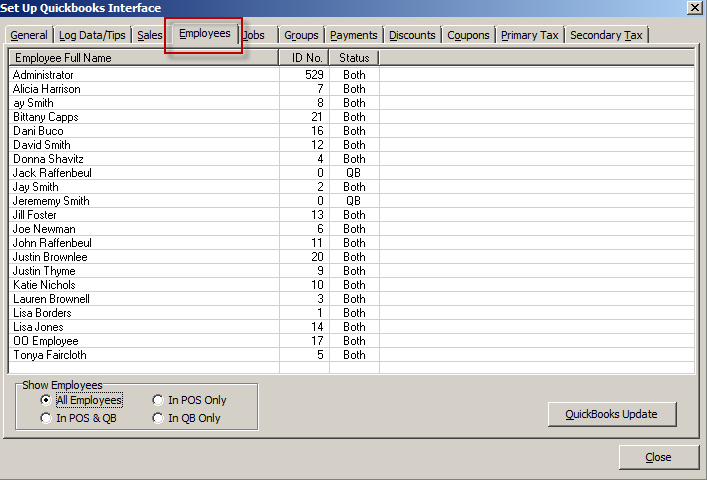(Previous Topic: Sales Tab Options)
Employee Tab Options
The Employee Tab is used to add employees to QuickBooks from the Restaurant Manager database. Remember that the relationship of the employee record in RMPOS and the employee list in QuickBooks is name-based, that is, the link could be broken by changing the employee name either in the BackOffice or in the QuickBooks user interface. Once an employee record has been sent to QuickBooks, care should be taken in keeping the link intact.
The information displayed on the list can be manipulated by clicking on a column header. Example clicking on the Employee Full Name column heading will alphabetize the list from A to Z. Clicking on the list a second time will sort the information from Z to A. You may also filter the names displayed on the list by using the Show Employees options. Employees can be added to QuickBooks by clicking on a single employee or several employees. The standard window commands of "Shift" and arrow down keys (or left click with mouse) or "Ctrl" while left clicking on the mouse apply when selecting multiple employees. After the employees have been selected (highlighted on the list) click the [QuickBooks Update] button to add employees. See the section on Adding Employees to QuickBooks for specific instructions.
The Employee form is broken down into four columns :
Employee Full Name- This field displays the full name of the employee. Form the Restaurant Manager database, the way the name appears on this list is dependant how it is entered in the Employee Setup Form (RM BackOffice). The name will appear first name, last name regardless if you enter the name as "Jay Smith" or "Smith, Jay". However, in the latter case, you must have a space between the comma and the name that follows. Not having a space will result in the first letter in the name cut off ( see employee 8 on screen shot below). More information on names can be found under the topic Employee Name Conventions.
ID Number- the numbers appearing on this list are taken from the Restaurant Manager database only. Employees with a zero are registered in QuickBooks but not in the Restaurant Manager database.
Status- The status of the employees listed in this column could be any of the following:
- POS - these employees are found in the Restaurant Manager but not in QuickBooks. Selecting these employees and clicking on the Update QuickBooks button sends the information of these employees to QuickBooks.
- Both – these employees are both found in Restaurant Manager as well as in QuickBooks and data from these can be sent properly. Clicking on the Update QuickBooks button resends the data of these employees to QuickBooks thus updating the job classes and rates that are assigned to the employee(s).
- QB – these employees exist only in QuickBooks but not in Restaurant Manager. This could be on cases where some employees are recorded in QuickBooks (ie. Managers) whose payroll are not computed based.
Show Employees- this option in filter what information is display on the list:
- All Employees- Displays all employees in QuickBooks and Restaurant Manager. This including QuickBooks employees with no Restaurant Manager employee assignment (i.e. bookkeeper).
- IN POS & QB- Enabling this function will display employees created in both Restaurant Manager and QuickBooks.
- IN POS Only- Displays employees found only in Restaurant Manager but not QuickBooks. You can use this option to verify employee mismatches between the two program or to limit the display when updating QuickBooks.
- In QB only- Display employees found in QuickBooks but no Restaurant Manager. You can use this option to verify employee mismatches between the two program.
QuickBooks Update Button- Use this function to update QuickBooks with tagged employees.
Note: Job classes should be added before performing any operation under this tab.